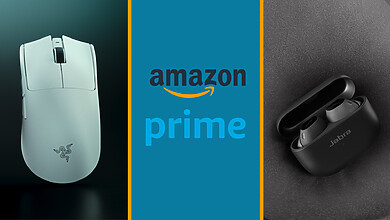If there’s one thing gamers and content creators share their troubles with, it’s that when searching for mobile machines, their wallets could use better days. While there are many laptops that are easy on the wallet for the average consumer, getting one suited to the needs of gaming and creatives is still a tough ask.
But Dreamcore is attempting to level the playing field a little by introducing their new laptop, the Dreamcore Fusion 15. Like their first laptop, the Fusion 15 was made in collaboration with Intel. Still, this particular machine has been equipped with much better specs like the RTX 30-series mobile GPUs and high refresh rates to cater to the hardcore gamer and content creator demographic.
Still, even with the improved specs, the Dreamcore Fusion 15 is touted by the company to be priced rather affordably — at least when compared to others in its field. So with the promise of performance in addition to value, it makes for an intriguing device to consider.
Build Quality and Design
From the exterior, the Dreamcore Fusion 15’s look belies the performance it can supposedly produce. While most gaming-centric laptops have scaled back on exaggerated designs, there are usually one or two details that give away their gaming roots. But the Fusion 15 has opted for a simple aesthetic like its predecessor, the Touch 15.
Its facade comes decked out in a sleek black, with only the Dreamcore logo visible at the front on what is a very minimalist look. As a person that covets minimalist aesthetics myself, this laptop’s design is right up my alley.

The material used on the chassis is magnesium-alloy. Making it suitably robust; there’s just a very slight give to the screen when pressure is applied, while the keyboard deck showcases an almost negligible amount of flex. This is a sturdy boy, and it is good to know that durability was not compromised.
And better yet, its sturdiness has not overly affected its heft that badly. It weighs at around 1.9kg, which is admittedly not light to carry around, but it is a reasonable weight considering other gaming laptops typically come in over 2kg. Likewise, the laptop’s thickness also shouldn’t be too much of a bother when trying to fit it into a bag.
So that’s the Dreamcore Fusion 15 at just an initial glance — pretty unassuming, no? But turning the laptop on conveys a different set of impressions.
It takes some prior setup but powering on the laptop grants users a showcase of flair with its RGB lighting capabilities. This isn’t just limited to the keyboard. There’s also an RGB lightbar centred along where the laptop opens to present an extra visual treat for the eyes.

All of this of course, requires prepping it up first, which is done through the pre-installed Intel NUC Software Studio application. Within the application, you can separately customise the lighting for the keyboard and light bar. The keyboard itself has 12 different lighting effects available, ranging from the default all single colour look to showcasing a raindrop-like pattern. There’s also a custom option that allows you to customise each key individually.
There’s certainly a generous amount of effects given to users, with enough variation to differentiate themselves from one another. I’ve experienced an issue, though with one effect in particular where it does not show any lighting effects at all despite having a preview of it in the application. Another pain point is that the per-key RGB customisation also doesn’t allow you to combine any effects from the available pool. Likewise, the inverse is the same with the effects where you can’t pick which specific keys you want the effects to be on.
The light bar customisation is more limited in comparison. You’re only allowed two lighting options of a single line of colour or a static rainbow look; no way to have two or three different sets of colours within the light bar. There’s also only one effect available to use, breathing, but it only functions if the laptop is plugged in and is on sleep mode.
While having the RGB lighting on the Dreamcore Fusion 15 presents an appealing spectacle, it also does not offer the best user experience. On our review unit, a very noticeable high-pitched noise came out from the keyboard whenever it was lit up, not unlike what you will find with coil whine. It isn’t present all the time, but it did appear around 70% of my use time with the laptop and proved to be quite bothersome when it did.
I want to preface this by saying that our laptop is an early pre-retail unit, and after checking with Dreamcore, they did not find this same behaviour on another device. So this may be an isolated issue but should be highlighted.
For the port situation, there is a healthy number of them offered. At the back, there are ports for the Ethernet, HDMI and Type-C (Thunderbolt 4) alongside the port for the power. At the sides, you can find 3 USB-A ports in total, a 3.5mm headphone jack and a full-sized SD card reader.

The variety of connectivity options is definitely a boon. The inclusion of the SD card reader is also something especially important for content creators, with many other laptops not offering it within their port set. It helps make dongles less essential, ensuring that clutter is less prevalent and travelling with the laptop much easier; that’s all great for the consumer.
Display
Another feature of the Dreamcore Fusion 15 is that, much like a desktop, you can choose some of the specs that your laptop comes with. There are two to pick out for the display in particular — an FHD 240Hz one or another that’s QHD 165Hz, both of them being IPS panels.
Our review unit comes with the FHD and 240Hz screen, measuring at 15.6-inches. Dreamcore states that the FHD screen option should be fully colour-accurate, but it wasn’t the case, at least for the unit we used. A yellowish-tint can be seen on the display, perhaps subtle for the average user but noticeable nonetheless; it isn’t something that will get past content creators who need that colour accuracy for their work. The QHD variant is probably something they would opt for regardless, so here’s hoping it fares better.
Beyond that, the screen does a decent job at displaying a wide spectrum of colours. Bright tones like orange appear particularly well and contrast nicely with darker colours.

Personally, I would have liked the screen to have been a tad brighter to further accentuate the colours. I’m a person who prefers brighter displays, but the Dreamcore Fusion 15’s one is of an average level. This isn’t much of a slight towards it, and it still is a very usable display.
The matte textured used for the screen probably plays a role in that, compromises do have to be made after all. I’ve not tested it for outside use for very long, but when using the laptop indoors, it does help guard against glare from lights quite nicely.
But the main attraction of such a screen is almost definitely the lightning-fast 240Hz refresh rate. For daily use, it’s great. There’s extra satisfaction that can be garnered from seeing everything move that much more smoothly on screen, and it of course, feels much more responsive when using it for either web browsing or productivity.
Gaming however is another can of worms. There’s nothing particularly wrong with it; you still get the same benefits of smoothness and responsiveness from the high refresh rate. I’m of the mind that you won’t be able to reap the full benefits of the 240Hz refresh rate. There aren’t many games that can hit that 240 fps performance with the GPU options available (of which I’ll delve further into later), so you’re essentially missing out on the extra refresh rate it can produce.
Competitive games certainly fall under this category, but you’d likely still need to set it at the lowest quality level available. To be frank, even though I like smoother gameplay, I still want to play games at a decent level of visual quality, and I believe many others do as well; 240Hz is simply not necessary. If however, you are a person that wants every morsel of advantage in their competitive games and doesn’t mind the lowered graphics, then I suspect this display option will be great for you.
Keyboard

Dreamcore Fusion 15 comes with an optical-mechanical implementation for the built-in keyboard, an obvious step up from what you can find in regular laptops. They advertise 2mm of travel for the keys, and it certainly shows, as typing on the laptop was overall very pleasant — the tactile feedback and deep travel provided a satisfying experience.
Though it is a mechanical keyboard, there was never a worry of disturbing anyone within the vicinity when using it. The keys use a silent switch which helps dampen any noise that would have been made from typing. In fact, I would say it isn’t too dissimilar from what you’ll normally hear in some regular chiclet-style keyboards on laptops.
They’ve also provided a touchpad of a decent size to use alongside the keyboard. It is a glass touchpad that comes with Microsoft Precision Drivers, and there’s lovely click feedback when pressing on it. Nothing much more to say about it — it is a good touchpad.
Performance
To get the laptop running, Dreamcore has opted to equip the Fusion 15 with an Intel i7-11800H for the CPU. It’s a slightly strange choice of processor considering that the new 12th Gen Intel processors are arriving later this year; you can in fact, begin to purchase some laptops that will have these new CPUs right now!
Looking past that, the i7-11800H is still a very capable processor. Using the laptop for typical use like web-browsing, productivity work, and Netflix/YouTube video streaming elicited no problems of lag that I could see; even when doing all that in tandem. Likewise, more intensive work like Photoshop and video encoding also did not show any noticeable slowdown when put to the test.
As mentioned before, the Dreamcore Fusion 15 allows you to select what components you want for the laptop, and that also applies to the GPU. Between the NVIDIA RTX 3060 and 3070, our unit came with the former.
On the graphically intensive games, the RTX 3060 is a strong performer. I was able to get Control to run at a solid 70fps or so on the highest settings for everything (including ray-tracing) with the help of DLSS. Similarly, Shadow of the Tomb Raider benchmarks at an average of 93fps with everything maxed out, even without DLSS. Using DLSS, it can go up to 116fps for the performance preset. I noticed that on Control, some textures could not render correctly; something I’ve not seen while on other laptops.

This is all found on the laptop’s default settings. But the Dreamcore Fusion 15 also has a nifty little trick to increase or temper its performance with one press. Located next to the power button is a shortcut that allows you to cycle between three presets that affect performance and fan behaviour.
You can customise these presets within the Intel NUC Software Studio, but the basic gist is that there are three modes that the laptop and fans can go into — Balanced, Performance and Battery Saver. It is self-explanatory on what these presets do; performance boosts the power, battery saver caps what it can do, and balanced is the default. And you can easily see what mode you are on with the LED indication at the shortcut button.
I will say though, that even on the default balanced mode, the fans get pretty loud during gaming. It is to the point where it is noticeable even when focused on the game and can prove to be mildly annoying. Needless to say, the performance mode is even worse. The fan noise is so loud that it distracts from the gaming experience and the heat exhausted from the sides makes playing, even for 15 minutes, uncomfortable. Of course, a good pair of gaming or noise-cancelling headphones should augment that fine.
There is a Whisper mode that you can enable within the software that dramatically reduces the noise emitted from both the balanced and performance modes, but the performance in your games takes a slight hit as well. Nothing too major though.
Equipped inside the laptop is also Dreamcore’s own PCIe 4.0 Hyperion SSD. With the SSD, I’ve found load times on games to be on the short side, which is great for getting straight back into the action. The same goes for media transfers; moving things over is lightning quick and a breeze. There’s also an option to add an additional PCIe 3.0 SSD in addition to the one already inside.

Battery
The Dreamcore Fusion 15 comes with a substantial 94 Whr battery inside the machine, but despite the huge capacity, the battery life for the laptop was underwhelming.
Running a video loop test on it, the laptop was only able to last just over 5 hours — and this was with the device on battery saver mode and half brightness throughout the whole test. Other gaming laptops with lower battery capacities have shown that they can last longer than this, so the performance seen here is disappointing. I would hazard a guess that the 240Hz refresh rate is a potential reason for this.
At the very least, the Dreamcore Fusion 15 comes with fast charging support to quickly get the laptop back up to speed; the packed-in power brick itself charges the laptop to full in around 2 or so hours.
Verdict
The Dreamcore Fusion 15’s customisability, performance and affordability are traits that will undoubtedly turn the heads of potential customers, and it essentially fulfils the promises it has laid out. The overall experience of using the laptop is excellent with the included mechanical keyboard, gaming performance, and fast SSD speeds.
That’s not to say it is the perfect laptop. The FHD screen version may not be the right fit for content creators due to its colour accuracy. Some portions of the RGB lighting might need some work, and battery life is sub-par when considering the capacity it comes with.
Still, if you’re looking for a good gaming laptop that doesn’t break the bank too much, the Dreamcore Fusion 15 ticks almost every box out there.
Photos by Brandon Neo of the DANAMIC Team.