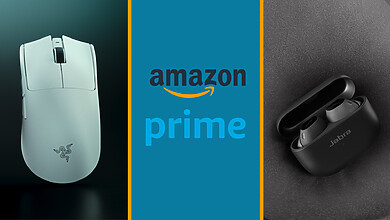Once you go Mac, you never go back? Wrong. As the user of a 13” screen Macbook Pro for a good three years now with zero difficulty, I have to admit that for a period of time, I abandoned Windows completely. For someone not tech savvy like myself, an Apple was easier for beginners to use, and cleaner in terms of appearance, which also meant nicer photos for Instagram. Brilliant.
With such unwavering faith in the ability of Apple products, I was pretty impressed (and intrigued) when I learned that Microsoft’s Surface Pro 4 had beaten Apple’s iPad Pro at the 2016 Global Mobile Awards (GMA), taking home the award for Best Mobile Tablet. Moreover, the tablet is currently being marketed as “the tablet that can replace your laptop”. So we put the Microsoft Surface Pro 4 to the ultimate test – functioning as a laptop, in the hands of an Apple user. For one week, as I shelved my Macbook to spend time trying to figure out just what is so great about the Surface Pro 4.
Appearance
As much as Apple’s products are praised for being aesthetically pleasing, I have to give the Surface Pro 4 props for being a decent contender.
The tablet’s magnesium material not only makes it sturdy and durable, it looks nice too with a smooth silver coating at the back, detailed with the Windows logo at the kickstand. I am not usually a fan of squarish edges on devices because I find that they make the device look clunky, but the rectangular edges of the Surface Pro 4 did not give me that impression, maintaining its elegance.
Key Features
Larger, HD Screen
 When it comes to screens, bigger is always better for watching all your videos. Sure, the Surface Pro 4’s 12.3 inch display screen might be a downsize from my 13 inch Macbook screen, but honestly, it is not straining on the eyes, and using it for long periods of time is still manageable. Moreover, for those who owned the Surface Pro 3, the Surface Pro 4’s screen is a small step up from the 12 inch screen of its predecessor.
When it comes to screens, bigger is always better for watching all your videos. Sure, the Surface Pro 4’s 12.3 inch display screen might be a downsize from my 13 inch Macbook screen, but honestly, it is not straining on the eyes, and using it for long periods of time is still manageable. Moreover, for those who owned the Surface Pro 3, the Surface Pro 4’s screen is a small step up from the 12 inch screen of its predecessor.
Apart from being larger, the screen’s display is also very vibrant and sharp in its odd resolution of 2736 x 1824 . Colours come out nice and bright, and no, not in a way that is blinding to the eyes. This screen is especially good for those who watch a lot of videos on your laptops or tablets, such as myself, as the screen’s resolution supports HD movies and 1080p YouTube videos very well.
My only beef with viewing videos on the tablet is that screen’s 3 x 2 ratio does not really work well with most videos’ 16 x 9 viewing ratio. As a result, you get this weird black letterboxing around the videos. However, if that is not a big problem for you, then binge watching your favourite series on this tablet will be a whole lot easier and enjoyable.
During my 1 week with the Surface, my preferred lighting setting was ‘Suggested’, which is the middle setting out of the five brightness options given to you. No need to have it up to max: no one enjoys staring into the Sun.
From Tablet to Laptop
The kickstand can be adjusted to whatever angle suits you best – whether you’re balancing the Surface on your legs on your bed (my personal preference), or sitting upright in class with the tablet on your lap. To magically transform your tablet into a laptop, it only takes 2 seconds! Attach the Surface Pro 4 Type Cover (which is sadly sold separately) to the bottom of the tablet via a magnet, prop up the tablet on a flat surface using the kickstand, and you’re good to go!
Although many improvements were made to the Type Cover from that of the Surface Pro 3, the keyboard could still be better. The smooth, velvety trackpad makes it a breeze to move the cursor, but scrolling up and down with the trackpad is still jerky and laggy. Typing is less noisy compared to some laptops with very light keys, and this is good especially when in a meeting or in class. Sadly, the keys are not the easiest to press with high actuation pressure, and hence this may hinder the smooth process of typing.
For those who wish to add that little bit of added personality to their Surface Pro 4, the Type Covers come in five colours – black, blue, bright blue, red and teal.
Light and Portable
With a thickness of 8.5mm and a weight of 786g, slipping the Surface Pro 4 into your bag or carrying the tablet around in your arms is easy.
Battery Life
Since it’s a tablet that you will be bringing out with you on-the-go, battery life is very important, because who likes lugging a charger around wherever they go?
Fully charged, the tablet can last for about 5-6hrs at ‘Suggested’ brightness. This is good for the average user who justs uses it every now and then during the day for browsing the Internet or for using simple Microsoft Office tools.
However, if you use the tablet for hours on end for school or for work, bringing a charger would be advised. Plus, if you are the kind of person to watch videos or movies for hours, word of caution: your battery is going to die fast; you have about 3 hours tops.
The good thing is that because the charger is very lightweight and can be broken into 2 parts, it is not that much of an inconvenience to carry around as it is easy to stuff in your bag.
Other Features

Two Cameras
If you’re one to use your tablet to take a billion photos (and yes, you still look kinda silly doing that), then you’ll be delighted to know that the Surface Pro 4 comes with 2 cameras – a 5MP front-facing camera, and a 8MP rear-facing camera.
For all those selfie queens out there, you’ll be quite pleased with the front-facing camera takes decent, though a tad grainy, photos in indoor lighting. Photos taken up close with the rear-facing 8MP camera come out in focus and vibrantly coloured, but outdoor shots may not turn out as clear.
Store More (Information)
Want to load more information onto your tablet? You’ll find a single USB slot on the left side of the tablet, with a Micro SD card slot located at the bottom lefthand corner of the kickstand – functionality completely foreign to any IPad user.
Surface Pen
This was definitely one of the features of the Surface Pro 4 that I was most excited about. After witnessing what artistic wonders could be achieved with the Surface Pen and the Surface Pro 3 last year, I was itching to test it out myself.
First up, the pen feels just right when holding it in your hand. It is not heavy to the point where writing is a chore, nor is it too light to the point where you’ll lose grip quickly. Writing feels very smooth, as the pen tip is just like that of a gel pen, gliding on gently as you write – a bonus especially if your handwriting is cursive like mine.
Gone are the days when you have to manually select the eraser tool, adjust the eraser’s thickness and slowly rub off your mistakes with your finger. The new Surface Pen comes with a button at the back tip of the pen which mimics an eraser, making correcting a mistake much more convenient because it functions just like a pencil. Simply flip the pen around, rub using the pen’s eraser, and you’re good to go.
In addition, apart from serving as an eraser, the button at the tip can be hotkeyed to be shortcuts as well. One click activates OneNote for quick note taking, and 2 clicks takes a screenshot.
Despite the big improvements from the previous Surface Pen, there are a couple of downsides to this pen. For one, the natural feeling of writing gets lost the moment the pen leaves the screen. There is a springy sensation when this happens, and personally, it bugs me. Also, as helpful as the eraser in the pen may be, it does have a flaw. The eraser erases stroke by stroke instead of by pixels, resulting in the erasing still not being as natural as I would like it to be. Oh well. You can’t have it all, perhaps the pen operates differently in other applications.
Verdict?
Honestly, I would still prefer using my Macbook Pro as a laptop, as I want a fuss-free device that solely functions as a laptop, without all the add-on accessories. But truth be told, the Surface Pro 4 is not a bad choice either, especially if you want something smaller and more portable on the go. I would especially recommend it to students, as the note taking function really does come in super-handy if your lecturer is less of a teacher and more of a rapper.
It takes a while to get used to the device if you are not familiar with using Windows, but after a couple of days of quality time with the device, navigating around should not be that big of a problem as you ease into the OS system.
If this Apple user can manage, surely you can too.
The Surface Pro 4 reviewed runs on an Intel Core i5 Processor, with 256GB Storage and 8GB RAM. It retails on the Microsoft Store for SGD$1,299, and comes with the charger and Surface Pen included. The Surface Pro 4 Type Cover is sold separately on the Microsoft Store at SGD$129. Photos courtesy of Microsoft.