The XenceLabs Pen Tablet Medium is our new drawing tablet in town. Serving as a possible alternative to other tablets from the likes of Wacom, HUION, or XP-Pen, the XenceLabs Pen Tablet Medium offers a relatively large drawing surface to play with and, with a sensitivity of 8192 levels of pressure, it rivals the WACOM Intuos Pro M.
While the tablet itself can be purchased individually, XenceLabs also offers a bundle option that includes an additional customisable remote that can be used for shortcuts, among others, and that’s the one I received.
Unboxing
Upon unboxing the package it came in, I was pretty surprised by the extensiveness and generosity provided by the bundle.
In addition to having the tablet, the bundle also had the aforementioned remote, two USB-C cables, protection gloves, and a carrier bag. There was also another box that included a total of 10 spare nibs, the wireless USB connector and two pens.

My propensity to be shocked was not unfounded. Standard sets from other tablet brands would most likely offer one pen, a cable set, the tablet body, and maybe a couple of extra nibs. However, the additional included items took me aback and made me curious about what the XenceLabs Pen Tablet had to offer.
User Experience
When I actually got the chance to set everything up, installing the XenceLabs Pen Tablet was relatively easy.
The XenceLabs tablet driver is universal for all products, and you can download it from the website and install it fairly quickly. Once you’ve done so, the driver allows you to adjust the sensitivity settings of the different pens available.
And the pens that come with the XenceLabs Pen Tablet Medium are pretty amazing too. In my opinion, the thin pen would be your best bet for a workflow heavy on sketching and writing. The reason behind my preference for it is because its slim design feels more ergonomically inclined to a real pencil, which feels more natural and comfortable when you are using it.

However, for those people whose work leans more towards painting, you might prefer the 3-Button Pen. It’s a thicker pen with multi-functional buttons to toggle between the brush tool or the eraser, and is more suited for those who alternate between the two functions frequently.
In terms of both pens’ level of sensitivity and speed, it can be relatively slower than actual human movement, but it is rather negligible if you’re someone who works slowly and carefully; I’m not too fussed about it overall.
For application usage, I found that it barely lagged on Adobe Illustrator compared to Adobe Photoshop. The lag might vary from application to application, and if you use a more dedicated painting software like Corel Painter, it might not even be something that will affect you at all. Do keep in mind to adjust the sensitivity of the tablet as I found that the jitters on the tablet were quite apparent and might affect your drawing, creating multiple dots instead of a clean straight line.

In general, I use drawing tablets to make quick sketches or quick masking on Adobe Photoshop. However, I feel that when it comes to digital drawing or painting, the paper-like quality of the surface would be crucial. A slight tension between medium and surface would have been slightly better, but it was very soft and smooth.
I also noticed that using the tablet did not necessarily enhance my workflow or experience. For example, in a quick rough painting, I felt that while the difference in pen size contributed to a more accurate feel when sketching and painting, that difference was rather negligible. I do appreciate the tablet for its simplicity in use, but some points left much to be desired, in my opinion.
The XenceLabs Pen Tablet Medium screams ‘premium’ with the excessiveness of its bundle, but the main draw from it, the Quick Keys Remote, was not easy for me to get used to. Furthermore, with many items in the pack, it’s hard to be mobile. Especially when illustrators and designers usually need to be mobile enough to meet clients, work outdoors, or even move across different rooms in the same office to work in.
The remote’s purpose is to help speed up your workflow with its included short-cut keys that you can customise. However, I’m not a big user of one button hotkeys. I’m already used to doing “CMD+Z” as my “Undo” and pressing “B” to change to “brush”, so having the external remote did feel somewhat extra. Unless you work with a lot of shortcuts, you are better off just getting the tablet instead of the bundle.

Furthermore, the wireless USB dongle is not encased in the tablet body, which is somewhat troubling. With it being so small, it could easily get lost or misplaced. Tablets like VEIKK house their wireless USB dongle inside the body, which proves to be quite helpful in preventing that. As mentioned previously regarding being mobile, having the pen nibs, wireless USB dongle and pens all encased in one case is dangerous should you accidentally drop the box. Nibs might fall, or the dongle might get lost. Perhaps separating the regular and rarely used items might be more ergonomic for the user and more appreciated.
Verdict
Overall, I do like the smoothness of the tablet when using it, and the generous offering of items was something that other tablets should follow.
However, whether you should opt for the Xencelabs Pen Tablet Medium’s bundle is another conversation altogether. The only things that differentiate it from the standard option are the Quick Keys Remote and an extra L-shaped USB A to C cable. Costing US$280 and US$360 for the standard set and bundle respectively, it is definitely cheaper than if you were to buy them separately (the remote costs US$90 by itself). Still, as mentioned, the remote may only be useful to people with specific workflows or routines. Therefore, I would personally just go for the standard set.
Even then, the Xencelabs Pen Tablet Medium still sits on the pricier side when compared to other drawing tablets. Despite being cheaper than a household brand like WACOM, its price would still create a dent in the pockets. With that price range, many might either top up a little more for tried and tested brands like Wacom, or just settle for the budget options such as HUION or VEIKK, but it is certainly a good contender nonetheless!
Photos by Darren Chiong of the DANAMIC Team.


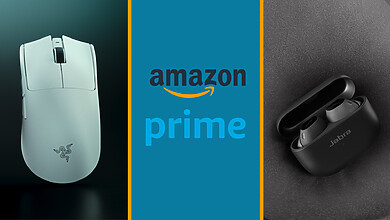


One Comment