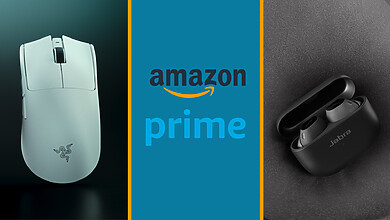The Lenovo Thinkpad’s X1 series has been famed for providing laptops adept at providing high-powered performance, all while being housed in such a thin and portable system for the modern businessman.
Now, Lenovo has added to this to the line-up with the X1 Extreme, equipped with a 15.6-inch display (as compared to the 14-inch display of its predecessor, the X1 Carbon), as well as additional upgrades to the processors and GPU.

The laptop dons the classic laptop design from years past, and you won’t find any of the futuristic designs that one would otherwise see on something like a gaming laptop. With the exception of a glossy Thinkpad logo and a tiny “X1” logo on the top left and bottom right of the outer clam of the laptop, the design is as basic as it gets. Some might like the simplicity, some might not. It is all about preference. It is all contained in a sturdy carbon metal frame, so you don’t have to worry about its fragility.
Those with experience using the X1 Carbon might notice that the X1 Extreme is a tad thicker than it, but not by much. The X1 Extreme feels easy to grip and carry around. Weighing at just 1.7 kg, it is astounding at how portable it is considering the power it houses. It is certainly one of the lightest business laptops on the market right now.

The screen’s bezels aren’t quite as slim as some of the ones that are available on the market but are slim enough to add to the premium aesthetic feel of the laptop. Our 1080p Full HD screen sported a matte screen that provides anti-glare, particularly useful if you work in a space with lots of sunlight. Visually, the screen provides a crisp performance with no pixelation on curved or horizontal graphics.
While its aesthetics are pretty much set in stone, Lenovo has included customisable options for configuring your Thinkpad X1 Extreme. These are the specifications we had on the laptop that we tested on:
- Intel Core i7-8750H Processor (9MB Cache, up to 4.10GHz)
- Windows 10 Home 64
- 15.6″ FHD (1920 x 1080) IPS, 300nits, 72% NTSC color gamut
- 16GB DDR4 2666MHz SODIMM
- NVIDIA GeForce GTX 1050Ti 4GB GDDR5
- 256GB Solid State Drive, M.2 2280, NVMe, Opal, TLC
- 4 Cell Li-Cyllinder Internal Battery, 80Wh
With these specs, it handles Adobe CC’s suite of programs with no visible hitches and can perform tech workflows like virtualisation. Windows Hello features are also available This really lives up to its reputation as a high-end business laptop.
Now we would like to preface this by saying that the laptop isn’t built for dedicated gaming, but for casual gamers, it should be more than capable at providing that gaming fix. While playing the RTS game Tiberian Wars, it was able to run smoothly on graphics set to Ultra. There is heat build-up during light gaming, but the vents are well-placed in order to prevent thermal issues, though this comes at the cost of loud fan noise. Using the well-balanced stereos does help in drowning out the noise.
The keyboard feels tactile and has that “clicky” feeling when using it. At first glance, the placement of the keypad’s dedicated buttons at the top of the keypad might seem strange and foreign, but upon using it, we found it to excellently placed for ergonomics. Because of the shortened travel time from moving between the keyboard and keypad buttons, the ThinkPad provides a more seamless overall keyboard experience. However, it should be noted that sweaty palms will leave a residue on the chassis, requiring additional cleaning.

Lenovo claims that the 80Wh battery can deliver up to 15 hours of battery life. This is probably wishful thinking on their part as our tests indicated that the actual battery life is around 10 hours with casual use at default brightness. Those looking at the 4K display variant should be warned as the increased power needed for it will definitely result in less than stellar battery life.
Those disheartened at the battery life might however be delighted to know that the laptop provides fast-charge. Its proprietary RapidCharge technology can charge the battery up to 80% in just an hour. Take note that it does get uncomfortably warm if you are using on your lap while charging.
The laptop houses AC power, 2 USB-C Thunderbolt 3 ports, 1 HDMI port, 1 network extension and a 3.5mm headphone jack on the left, while housing a smart card reader, a full-sized SD card reader, 2 USB 3.1 ports and a Kenzington® lock slot on the right. It is a pleasant surprise that the ThinkPad contains so many ports but still retains its slim design. Regrettably, it does not have a dedicated Ethernet port, which takes it down a notch, but should not likely be a problem for the mobile business-people it is designed for.

The price of a ThinkPad X1 Extreme with our specs came out to around S$2,650. This may seem steep, but when you compare its price to something like the MacBook Pro, which is a direct competitor with similar specs and costs close to S$3,500, it really does seem like a steal. There is also an SSD upgrade to 512 GB available to customise, but we feel that it is not worth the extra S$220.
Overall, the Lenovo Thinkpad X1 Extreme packs a mean punch in its small frame. For business-people or content creators looking at possibly investing in a portable system for their work, we wholly recommend it.
For more information on the Lenovo Thinkpad X1 Extreme, visit https://www.lenovo.com/sg/en/laptops/thinkpad/thinkpad-x-series/ThinkPad-X1-Extreme/p/22TP2TXX1E1
Photos by Goh Jing Wen and Soloman Soh of the DANAMIC team.